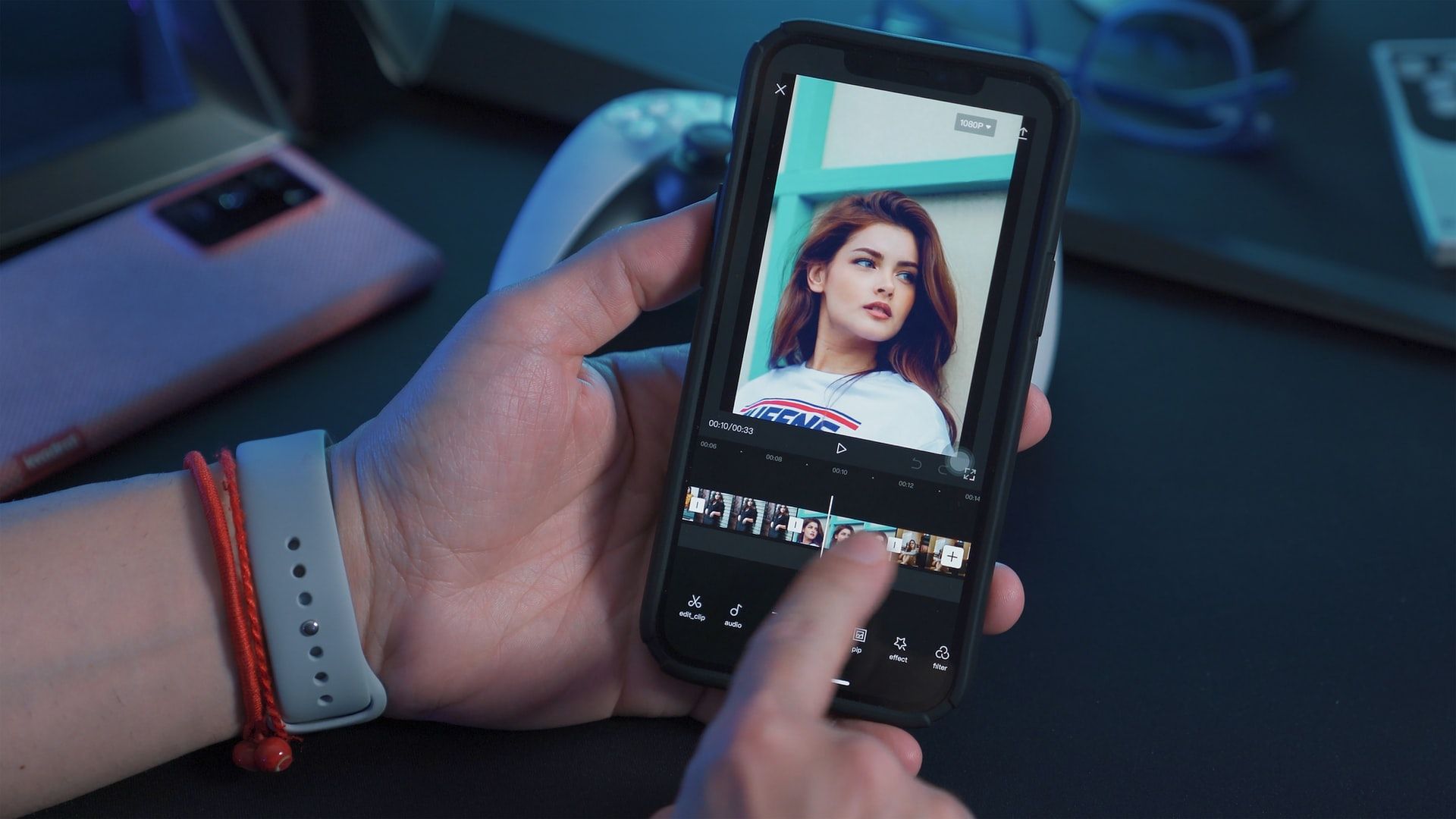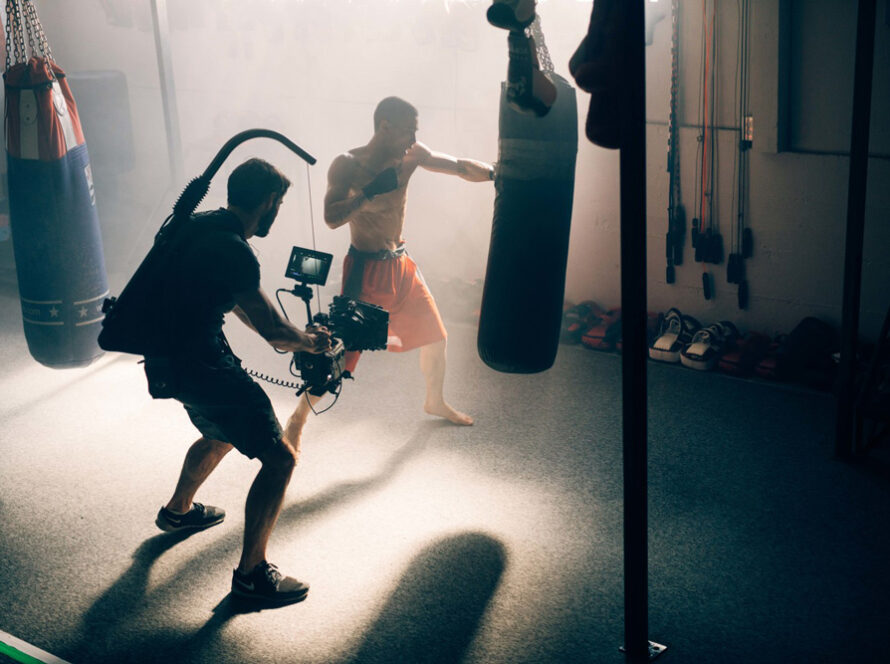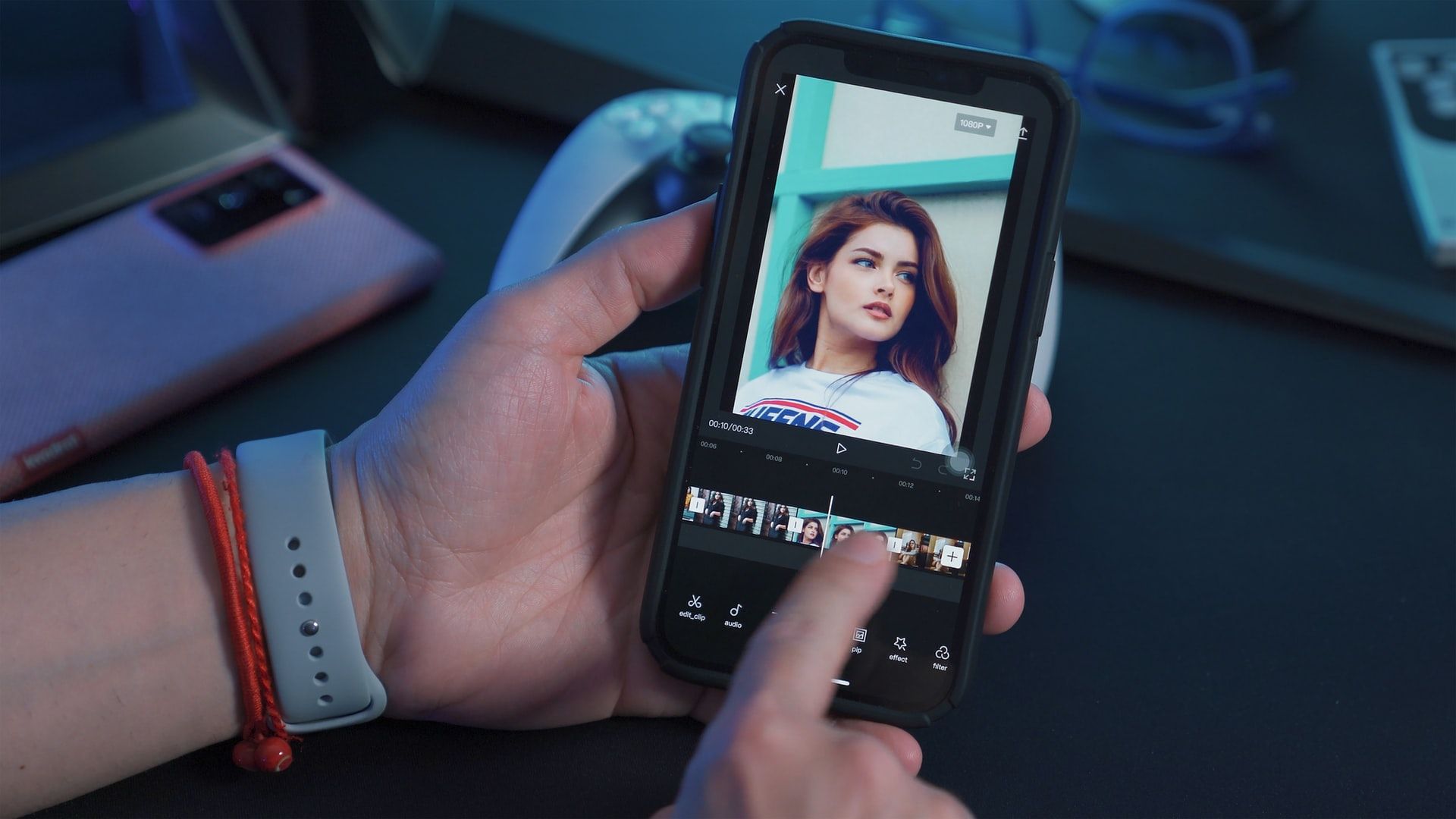
The best free video editing apps and video editing software for beginners
There are loads of options on the market, paid-for and free. While some free video editing software has its limitations, it’s not like you’re being given sticks and stones. You can find plenty of high-quality, professional-standard video editing apps and software to get stuck into as a rookie! Here’s a couple.
Apple iMovie
When it comes to free video editing apps, Apple iMovie has a learning curve the size of a molehill. It’s super user-friendly, supports 4K video, and lets you access your projects across Mac, iPad, and even your iPhone. It comes with a host of cool effects if you’ve yet to dive into the nitty-gritty of editing, like preset filters.
iMovie is lightning fast when it comes to encoding, and gives you the option to share straight to platforms like YouTube and Vimeo. However, given it’s Apple software, it comes with the usual shtick: you can only use it if you’re in Apple’s ecosystem. While iMovie is intuitive and easy to pick up, it doesn’t give you the chance to edit multicam, 360° video, or motion tracking.
But for beginners, it’s an invaluable tool and easy on the eye. Read more about it here.

Video editing for mobile
While you can use iMovie on your iPhone, there are specific apps optimized for mobile editing. Sure, David Fincher isn’t cutting his next movie on his phone, but you’re not David Fincher – yet. If you’re getting to grips with editing, mobile can be a friendly way to learn, and can help you understand how to do stuff on a device you use literally every day. PowerDirector’s got your back.
PowerDirector for iOS and Android
Adapted from PowerDirector’s desktop editing suite, this iOS and Android-friendly app is a fraction away from the whole shebang. The linear timeline and drag & drop functionality make editing simple for those who’ve never sliced film together, and never skimps on the quality: you can export at HD 1080p quality, with HD available on a paid-for subscription of $5.99 per month, $9.99 every quarter, or $35 a year.
The paid-for version also removes ads and watermarks, gives you access to audio denoising tech, offers customizable text styles, and more. Still, the free app’s an absolute gem if you can deal with the ads: you get templates for your intros and outros, voice-over recorded directly into your phone, a whole host of effects and transitions, and direct export options to YouTube and Facebook. The watermarks in the free app are a bit of a pain if you plan to share content, but as a ‘get to grips’ app, PowerDirector is wonderful. Take a look on the App Store here, and Google Play here.
What do most YouTubers use for their video editing?
Loads of YouTubers use Apple iMovie and Adobe Premiere Pro to edit their videos, as they’re simple to understand and offer a host of features. However, VideoPad puts up a fight against these massive names.

VideoPad
VideoPad chimes with for beginners because of its versatility: it’s compatible with both Windows and Mac. The Windows version does offer more goodies than the Mac edition, but even so, it’s still a solid option for new starters. You can export straight to YouTube, Flickr, Dropbox, and more, all in stunning 4K resolution.
The free version offers 360° and 3D video editing, so if you wanted to do that on iMovie and couldn’t, you could give it a go here without stumping up any cash. However, if you stick with VideoPad’s free version, you’ll have to be OK with ads popping up. Two paid-for tiers, the $70 Home Edition and $129 Master’s Edition, get rid of adverts and open up multiple audio tracks, with the latter allowing external plugins. Check it out here.
Need some top-class tunes to complement your content? We’ve got you covered. Check out our catalog of 40,000 royalty-free tracks below.
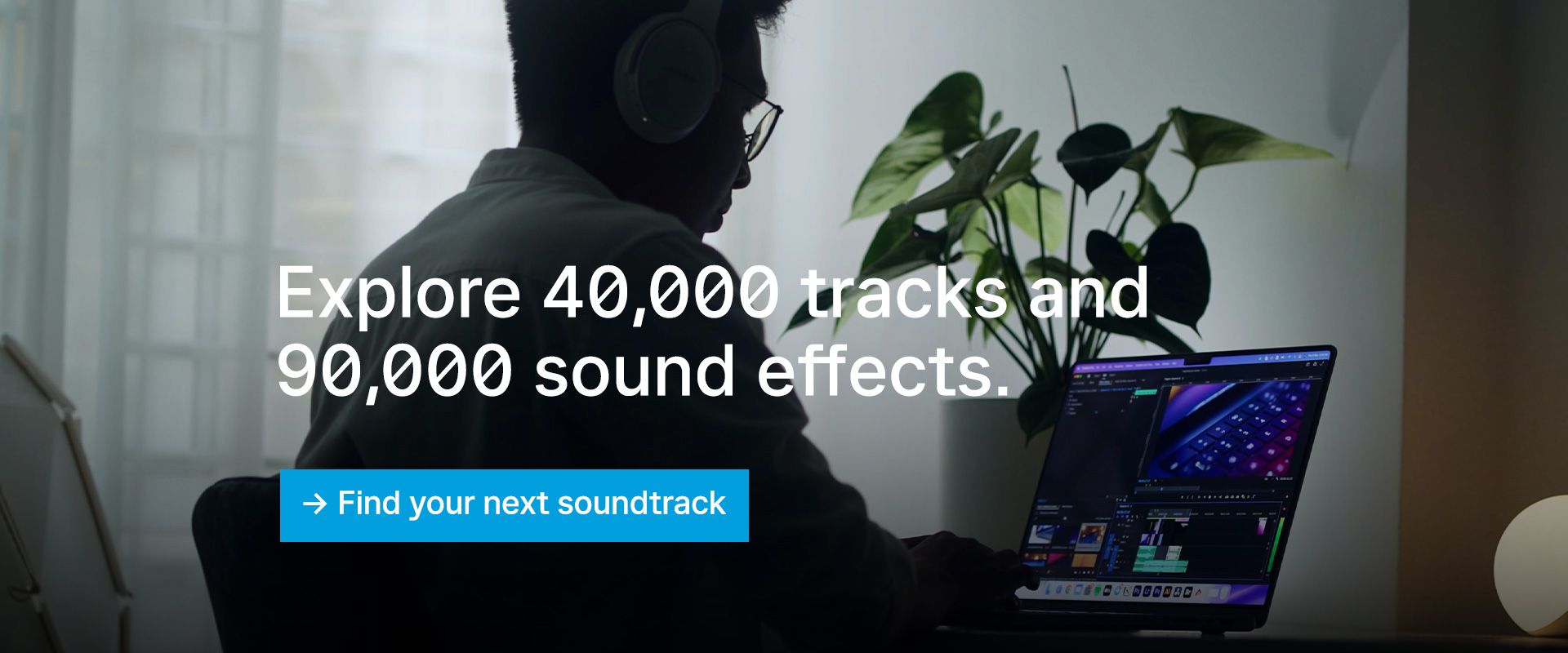
How can I edit video like a pro?
Sure, you can make top-notch stuff with iMovie – nobody’s denying that. But if you’ve got the skills and want to ramp up production, Adobe Premiere Pro, DaVinci Resolve, and Lightworks are awesome options.
Adobe Premiere Pro
The old reliable! Adobe Premiere Pro is a dead cert for video editing, having been used to perfect movies like Gone Girl, Superman Returns, and Deadpool. It’s available on Mac and Windows for a monthly price of $20.99, but that means you’re locked in for a year – so really do think about it, as it’s a commitment!
You can usually snag a seven-day trial, so you can explore their range of features for free. This includes Auto-Match, a color matching tool powered by AI; Speech to Text, which offers automatic, editable subtitles in more than a dozen languages; and Auto Reframe, which gives you the freedom to resize your footage for different platforms without compromising.
Industry professionals use Adobe Premiere Pro for a reason. If you want to learn more and dip into that seven-day trial, head to Adobe’s site.

DaVinci Resolve
DaVinci Resolve is used by Hollywood veterans, but wait? There’s a free version?! Yup. DaVinci Resolve costs the same as the air you breathe – you can get to grips with the Emmy™ Award-winning tech they use to edit movies, and it costs nothing!
Packed with features like an advanced color corrector, Fairlight audio tools, advanced export options, third-party compatibility, multi-user collaboration, and more, DaVinci Resolve is a lot to get your head around. Once you do work it out, you can take it to the next level with DaVinci Resolve Studio. It’ll set you back by $295, but it arms you with all the tools you’ll ever need. Oh, and it’s compatible with Windows, Mac, and Linux. Neat!
If you want to know more about DaVinci Resolve, including the external hardware like keyboards and color panels, click here.
Lightworks
Available for free with a paid-for version, Lightworks can be slapped onto your Mac, Windows, or Linux device. It’s a little trickier to work out than DaVinci Resolve, which isn’t helped by the fact it comes with no built-in help. So, while the learning curve is a bit steep, you should be able to find any answers you need on the super active user forum.

If you’re going for the free version, you still have access to a bunch of color adjustments, audio editing tools, and visual effects. However, the highest resolution you can achieve is 720p; that’s nothing to be sniffed at, but you’ve gotta pay if you want to go full 4K. It’s $23.99 a month for the Pro version, or $9.99 for Create, which is a smaller offering for personal projects rather than full-blown, epic TV and film productions. Browse the options here.
Splashing the cash means you can access the full Lightworks suite, including advanced product sharing options, timeline rendering, additional import features, and more. They literally used this software for The Irishman – if it’s good enough for Scorsese, it’s probably good enough for the rest of us.
Can I use video editing apps with the Epidemic Sound app?
You can use Epidemic Sound’s mobile app in your video-editing process. Several video editing apps and software are compatible with our app for music export, making it super smooth to soundtrack your world. Let’s look at two video editor apps that are up to the task: CapCut and Inshot.
CapCut
CapCut is a free video editing app with a catch: it’s only available on iOS and Android. It’s often referred to as a TikTok editor as its filters, speed changes, stickers and editing capabilities fit in quite well with TikTok’s snappy, fast-paced style.
Features like Speed Control and Reverse Video can help make your content pop, and you can even chroma key your footage – just be mindful of your mobile device’s RAM. You need at least 8GB RAM to edit and process large files, and even then, your device might end up lagging – after all, you’re using a mobile rather than an actual computer. Read more about CapCut here.
InShot
Like CapCut, InShot is free and only available for mobile. If you go for the free version, you’ll see ads at the top of the screen. They’re a little distracting, but you can deal with it. However, using InShot’s video editor for free means your finished videos will be watermarked – you can get rid of this for $2.99.
InShot’s video editing and visual adjustments are pretty extensive, including Contrast, Tint, Saturation, Shadows and Sharpen options. But just like removing the watermark, you’ll have to cough up to get full access. You can buy individual effects and additions to try out, but if you like how InShot works, we recommend a longer-term purchase.
To unlock all of InShot’s extras, you can pay $3.99 per month, $14.99 per year or $34.99 for a one-time purchase. Head over to InShot’s page to discover more.
Both CapCut and InShot are ready to use with Epidemic Sound’s app. Just sign in to your Epidemic Sound account, download and export the track you want to your video editing app of choice. Really, that’s it. Read more about our app here.
Ready to level up your content creation?
Let us help you find the perfect soundtrack with our royalty-free catalog.
Royalty-free music is music you can use in content without having to pay royalties to artists or rights holders every time it’s played. Royalty-free music doesn’t automatically include public performance rights, meaning you still might have to pay royalties when you publish it on digital platforms.
Our music is more than just royalty-free. What sets us apart is that we own all the rights to our music, offering users a direct license.
Synchronization rights, mechanical rights and public performance rights? All included. Additional fees or royalties? Forget about it.
More than royalty-free. More like worry-free. Get yourself a 30-day free trial below.